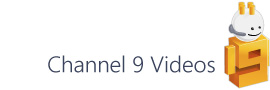I recently spotted a feature in Visio's ShapeSheet window that, up to now, I'd missed. It's the Insert Function menu option and I thought this would be rather useful, particular for anyone who's just beginning ShapeSheet development. While I'm in the ShapeSheet area, I'll also highlight a couple of other handy tools that you may or may not have come across, namely Formula Tracing and the Style Explorer, and I'll cover these in the next two posts...
Visio Function IntelliSense?
Ok, so this isn't really IntelliSense but it's a handy alternative.
Hands up who's seen the Insert Function dialog before? Ah...most of you. Well for those who, like me, haven't got their hand up here's a quick explanation.
Select a cell in the ShapeSheet and double-click it to enter edit mode. Once in edit mode select Insert / Function... to reveal the Insert Function dialog from where you can browse through the available functions and see their respective arguments. Once you've found the function you're after make sure the Insert arguments into formula bar option is checked and click OK.
What you end up with is the function and all of its arguments in the cell (and formula bar) ready for you to replace the arguments with your own values. Here's an example of the FIND function:
As you can see you get the standard arguments with the optional ones appended with '_opt'. I think this is a great development aid and I wish I'd spotted it when I was first learning all of the functions.
The normal place to find out about functions is of course under the ShapeSheet section of Help (make sure you've checked the ShapeSheet option under the Search drop-down as below). Here, you'll find not just each function's arguments but a clear description of how to use it.
In the next post I'll move on to using the Formula Tracing window to understand the relationships between cells.